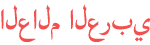Duration 2:31
How to Recover Unsaved Word Document [The Easiest Way]
Published 5 Mar 2021
How to recover unsaved word document, this is what we are going to learn in this video, it is very possible that you close a word document without saving if so, you should be aware of on of the most word file recovery techniques which is recover unsaved document in Microsoft word. the easiest way to restore unsaved word file: 1- Open Microsoft Word document and click Open Tab. 2- Select "Recover unsaved document" bouton. 3- All unsaved documents will show up choose the unsaved file and click open. There is an options must be activated in order to be able to recover unsaved word file, you can locate that option in: File || Options || Save || Keep the last AutoRecovered version if I close with out saving This option in a child option, so you must enable its parent in order to enable it. That option is: keep autorecover information every 1 minute Ask me Channel link: /channel/UC_adLwpeZ2FqlOPXraPRfEw/ Another useful videos: How to change, modify, and delete footnote separator in a word document /watch/QQyCDcxOIitOC How to add brackets around all footnotes numbers in 5 seconds /watch/w4QoBtIhdzjho How to format All text in [brackets] or (parentheses) in a word file /watch/w7gmpYpp2Oqpm How to insert Random Text in microsoft word document /watch/o881FFu0sMd01 How to format all text boxes in a word document [in 5 sec] 5️⃣🕔 /watch/8wEnYw86rI26n
Category
Show more
Comments - 61