Duration 11:00
How to Get started with Canva | How to design logo, poster, banner and thumnails in Canva
Published 26 Jun 2023
How to Get started with Canva | How to design logo, poster, banner and thumnails in Canva Canva is a popular online design tool that allows you to create graphics, presentations, social media posts, and more. Here's a step-by-step guide on how to use the Canva website: Sign up and log in: Go to the Canva website (www.canva.com) and sign up for an account. You can either create a new account using your email address or log in with your Google or Facebook account. Choose a design type: Once you're logged in, Canva will present you with various design options. You can select a template based on your project's requirements, such as social media posts, presentations, posters, flyers, or custom dimensions. Explore the editor interface: After selecting a design type, you'll enter the Canva editor. Here, you'll find a toolbar on the left side of the screen containing various design elements, including templates, photos, text, shapes, and more. The main canvas area will display your design, and the top menu bar offers additional options and settings. Customize your design: Start by selecting a template or a blank canvas if you prefer to create your design from scratch. Canva provides a vast library of templates, images, and elements that you can use. You can customize your design by adding text, uploading your own images, changing colors, adjusting font styles, and more. Simply drag and drop elements onto the canvas and modify them as needed. Arrange and format elements: Canva allows you to arrange and format elements to create a visually appealing design. You can resize, rotate, and move objects on the canvas. To format an element, select it, and use the options available in the top menu bar or the sidebar on the left. Add text and graphics: Canva provides a wide range of fonts, text styles, and graphic elements to enhance your design. To add text, click on the "Text" tab in the left sidebar and choose a text style. You can then click on the canvas to add text and modify it using the text editing options. To add graphics or images, click on the "Elements" or "Photos" tabs in the left sidebar and choose from the available options. Use templates and effects: Canva offers pre-designed templates, effects, and filters that you can apply to your design. Templates can be found under the "Templates" tab on the left sidebar. Effects and filters can be accessed through the "Effects" button at the top of the editor. These features can help you create professional-looking designs with ease. Save and export your design: Once you're satisfied with your design, click on the "Download" button in the top right corner of the editor. Canva offers various download options depending on your subscription plan. You can download your design as an image file (JPEG, PNG), a PDF, or even as a video file in some cases. Canva will prompt you to upgrade to a paid plan if the download option you need is not available in the free version. That's a basic overview of how to use the Canva website. Remember to explore the different features and experiment with different design options to create stunning visuals for your projects.
Category
Show more
Comments - 0
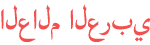















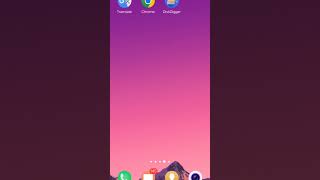






![[HOW-TO] Disable Unknown Participant is Now Joining Alert in Teams](https://i.ytimg.com/vi/eIXDj22Uli8/mqdefault.jpg)
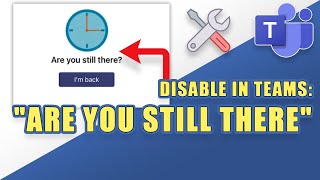
![[SOLVED] New Meeting Experience Not Working in Teams](https://i.ytimg.com/vi/-FhzjOa5mys/mqdefault.jpg)